DOCUMENTATION 》 TOFFEE-Mocha Documentation :: TOFFEE-Mocha-1.0.14-1-rpi2 - Raspberry Pi WAN Emulator
Download TOFFEE-Mocha-1.0.14-1-rpi2 via Google Drive share:
Raspberry Pi2/3 Install Image (binary): TOFFEE-Mocha-1.0.14-1-rpi2.img.tar.xz
Source: TOFFEE-Mocha-1.0.14-1-rpi2.tar.xz
NOTE: If you are looking TOFFEE-Mocha WAN Emulator for Intel x86_64 platform, you can find it HERE.
Here is my VLOG Youtube video of the same which includes details about version release notes, future road-map and so on.
Software Development Updates corresponds to this TOFFEE-Mocha release version:
NEWS :: TOFFEE-Mocha WAN Emulation software development - Update: 18-June-2016
NEWS :: TOFFEE-Mocha WAN Emulation software development - Update: 17-June-2016
NEWS :: TOFFEE-Mocha WAN Emulation software development - Update: 16-June-2016
User Guide (Documentation)
The TOFFEE-Mocha release is highly optimized and customized for Raspberry Pi 2/3 hardware platform. TOFFEE-Mocha for Raspberry Pi2/3 is built within the
standard Raspberry Pi Raspbian Operating System
(version: 2016-05-27-raspbian-jessie.img).
NOTE: For more details regarding TOFFEE-Mocha hardware test setup and deployment kindly refer: TOFFEE-Mocha WAN emulator Lab deployment and topology guide
NOTE: For more details regarding TOFFEE-Mocha test-cases and test-results kindly refer: TEST CASES :: TEST RESULTS :: Raspberry Pi WAN Emulator TOFFEE-Mocha-1.0.14-1-rpi2
Installation Unlike the x86_64 version, TOFFEE-Mocha Raspberry Pi version is a complete disk image of Raspberry Pi Raspbian OS in which TOFFEE-Mocha is ported, built and pre-installed. You can download the binary (the install image above), un-tar it and install on a microSD card which is around larger than or equal to 8GB capacity. Since this is the size of the microSD card upon which I built the TOFFEE-Mocha image.
If you are new using Raspberry Pi hardware, you can follow the standard official Raspberry Pi guide: Installing operating system images
If you are using a Linux system you can do via dd command as shown below. Assume in this case the empty microSD card is "/dev/sdc"
kiran@desktop-i7-5820k:~$ sudo dd bs=4M if=TOFFEE-Mocha-1.0.14-1-rpi2.img conv=sync,noerror of=/dev/sdc
Hardware: Additional NIC Card Installation You can use a USB2 to 100Mbps NIC card so that you can get totally two network ports as shown below.
Once it is installed you can check by booting the Raspbian OS and confirm via ifconfig command.
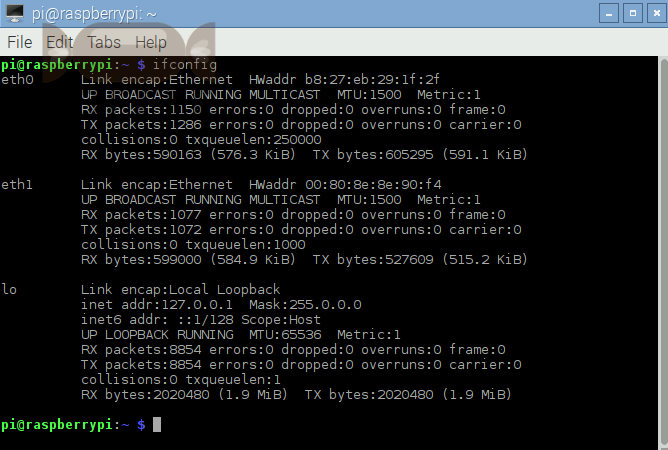
Configuration Configuration of TOFFEE-Mocha Raspberry Pi version is as same as x86_64 version, you can refer the Configuration section of the TOFFEE-Mocha-1.0.14-1-x86_64 Documentation.
TOFFEE-Mocha Raspberry Pi - screenshots
TOFFEE-Mocha Raspberry Pi - Login page:
![02 TOFFEE-Mocha WAN Emulator Raspberry Pi Login [CDN] 02 TOFFEE-Mocha WAN Emulator Raspberry Pi Login [CDN]](http://sareesaremypassion.org/cdn/the-toffee-project/i/DOCUMENTATION/29/02_TOFFEE_Mocha_raspberry_pi_login.png)
TOFFEE-Mocha Raspberry Pi Home page:
![03 TOFFEE-Mocha WAN Emulator Raspberry Pi Home [CDN] 03 TOFFEE-Mocha WAN Emulator Raspberry Pi Home [CDN]](http://sareesaremypassion.org/cdn/the-toffee-project/i/DOCUMENTATION/29/03_TOFFEE_Mocha_raspberry_pi_home.png)
TOFFEE-Mocha Raspberry Pi setup via Wizard:
![04 TOFFEE-Mocha WAN Emulator Raspberry Pi Wizard Start [CDN] 04 TOFFEE-Mocha WAN Emulator Raspberry Pi Wizard Start [CDN]](http://sareesaremypassion.org/cdn/the-toffee-project/i/DOCUMENTATION/29/04_TOFFEE_Mocha_raspberry_pi_wizard_start.png)
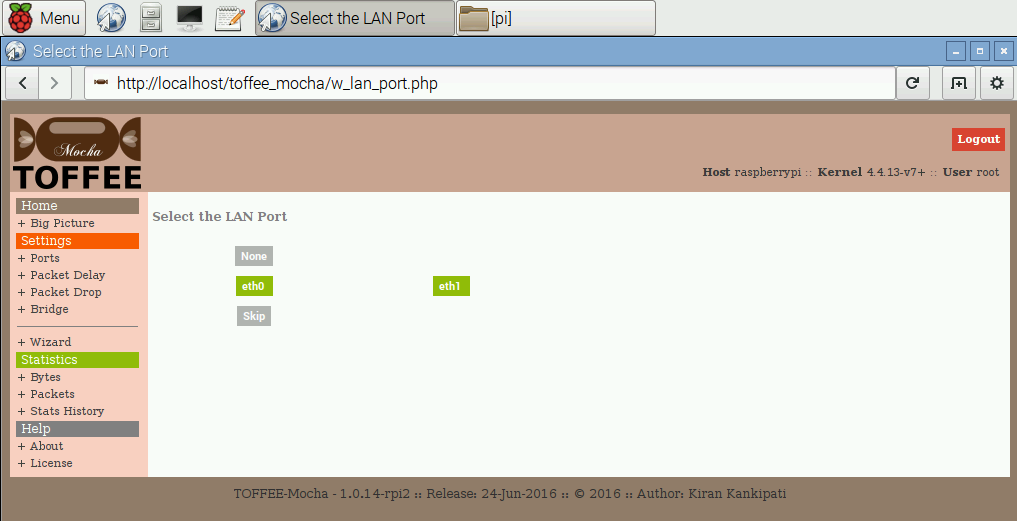
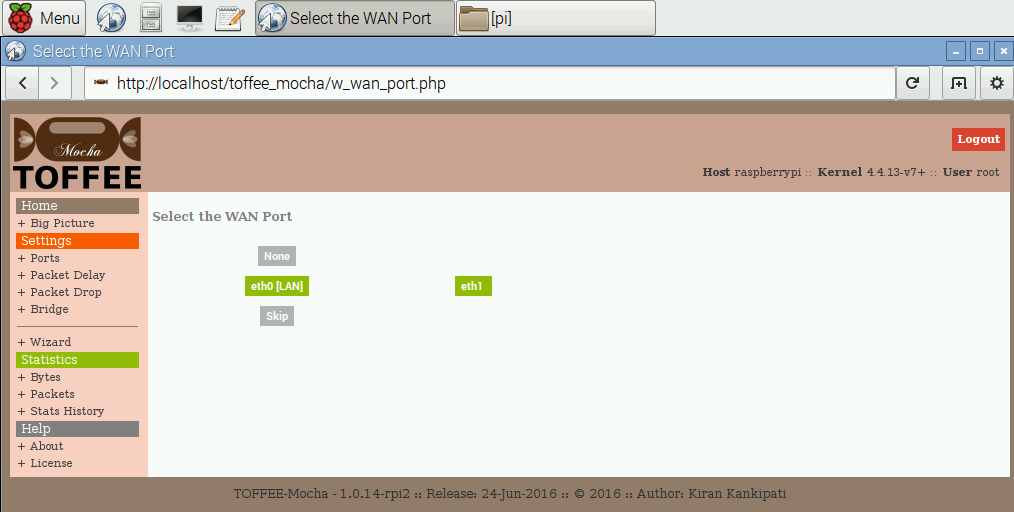
![07 TOFFEE-Mocha WAN Emulator Raspberry Pi Wizard finish [CDN] 07 TOFFEE-Mocha WAN Emulator Raspberry Pi Wizard finish [CDN]](http://sareesaremypassion.org/cdn/the-toffee-project/i/DOCUMENTATION/29/07_TOFFEE_Mocha_raspberry_pi_wizard_finish.png)
TOFFEE-Mocha Raspberry Pi setup - ports:
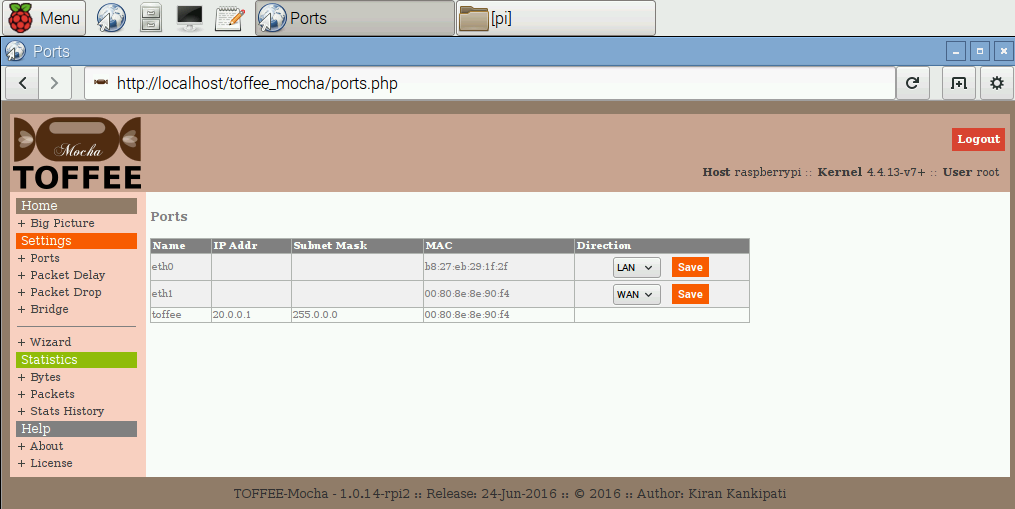
TOFFEE-Mocha Raspberry Pi Big Picture:
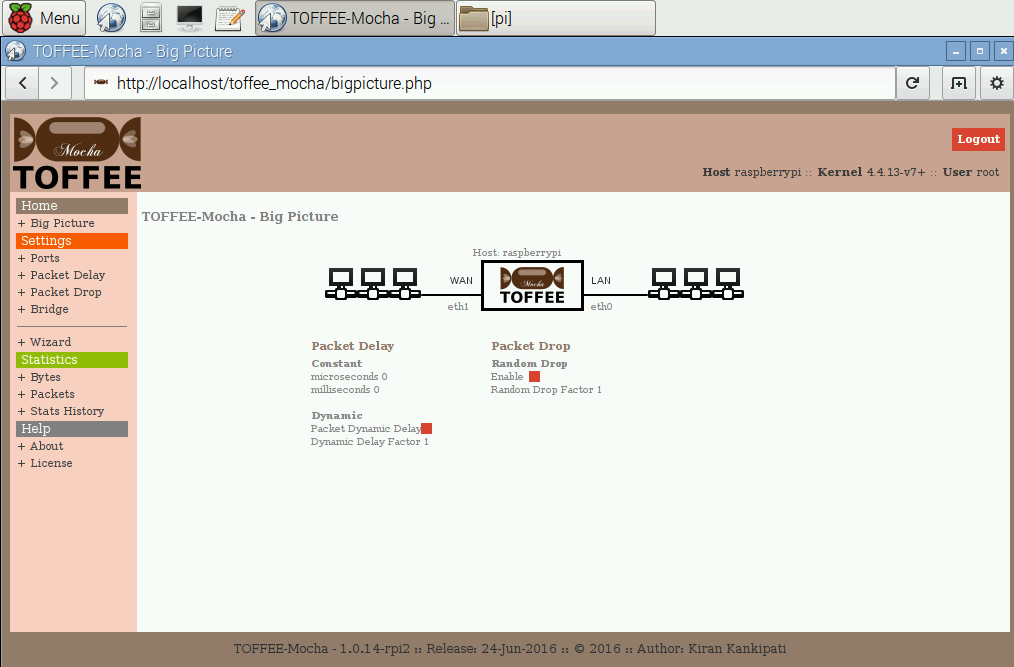
TOFFEE-Mocha Raspberry Pi settings - Packet Delay:
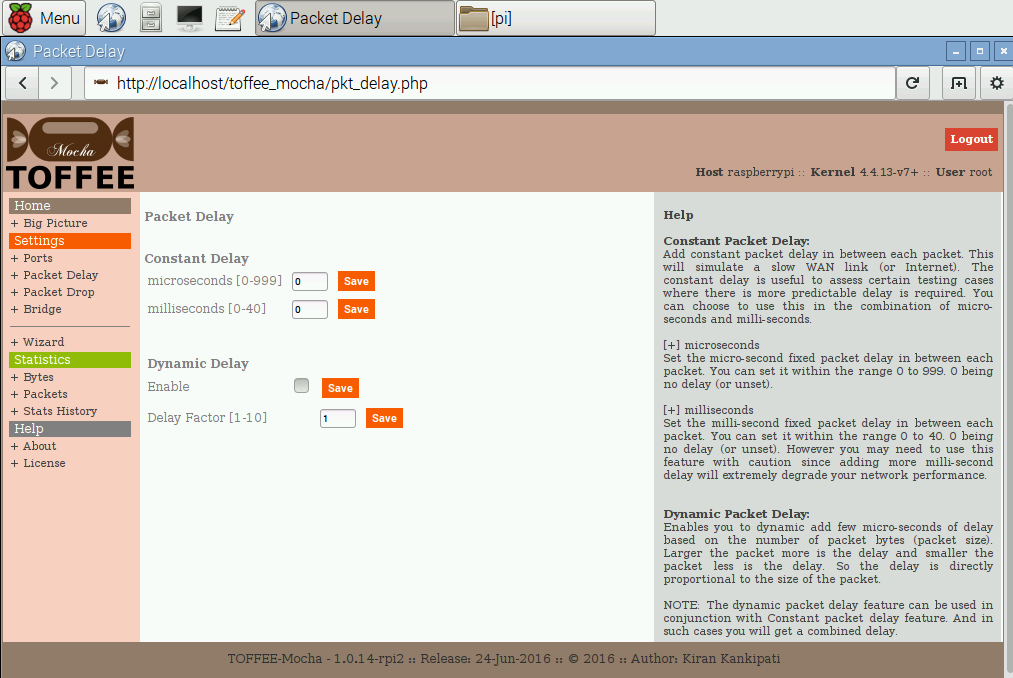
![11 TOFFEE-Mocha WAN Emulator Raspberry Pi packet delay big picture [CDN] 11 TOFFEE-Mocha WAN Emulator Raspberry Pi packet delay big picture [CDN]](http://sareesaremypassion.org/cdn/the-toffee-project/i/DOCUMENTATION/29/11_TOFFEE_Mocha_raspberry_pi_packet_delay_big_picture.png)
TOFFEE-Mocha Raspberry Pi packet bytes stats with packet delay alone:
![12 TOFFEE-Mocha WAN Emulator Raspberry Pi packet delay stats bytes [CDN] 12 TOFFEE-Mocha WAN Emulator Raspberry Pi packet delay stats bytes [CDN]](http://sareesaremypassion.org/cdn/the-toffee-project/i/DOCUMENTATION/29/12_TOFFEE_Mocha_raspberry_pi_packet_delay_stats_bytes.png)
TOFFEE-Mocha Raspberry Pi packet stats with packet delay alone:
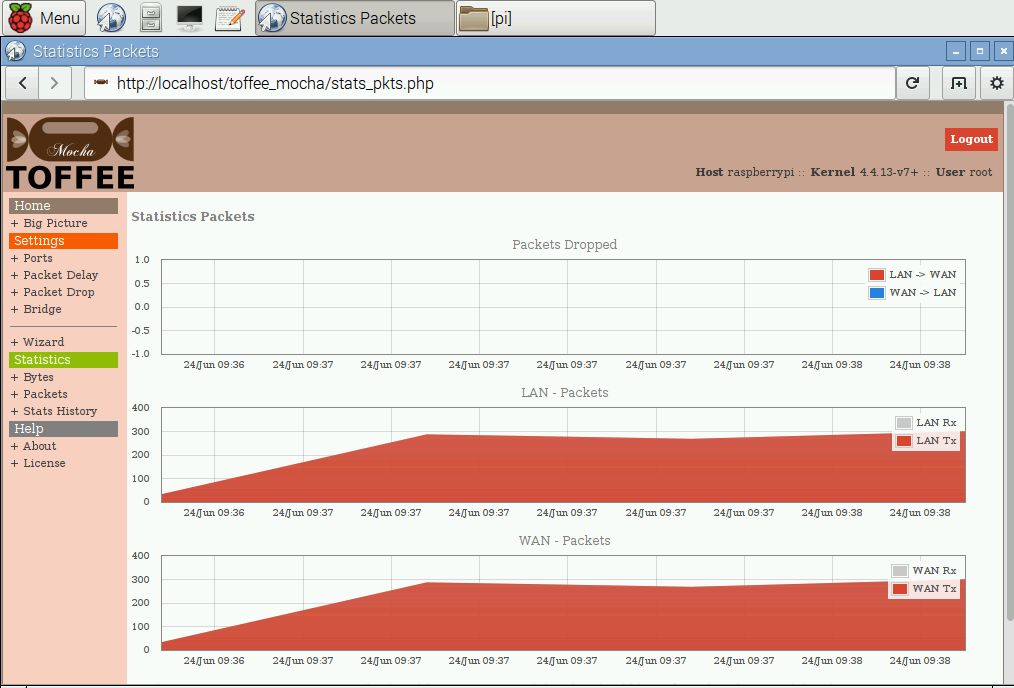
TOFFEE-Mocha Raspberry Pi packet bytes stats with packet delay and packet drop:
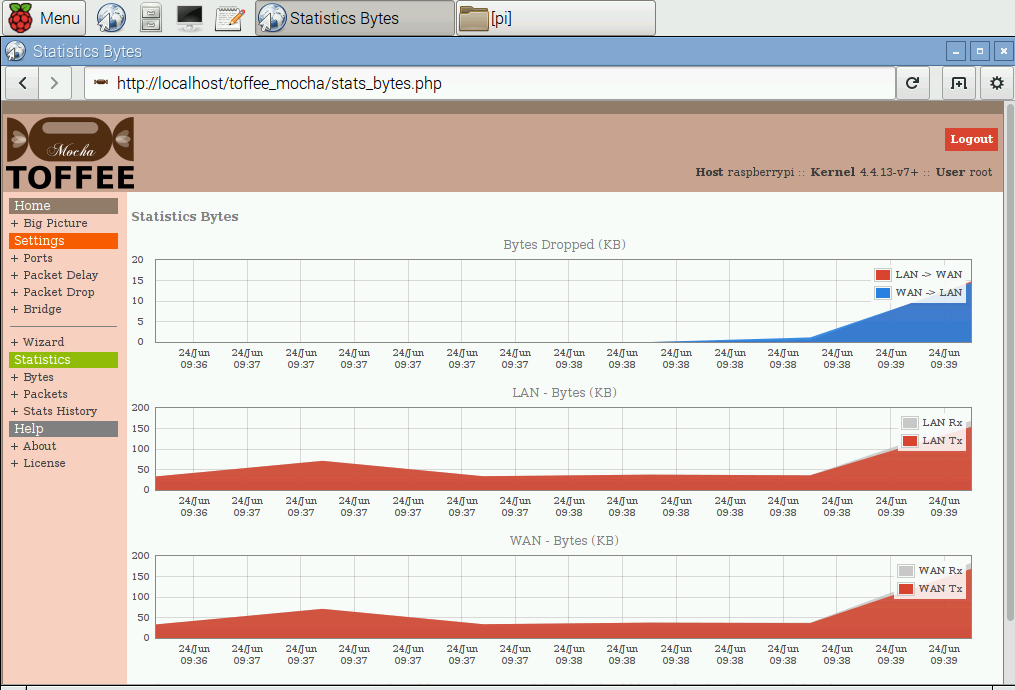
TOFFEE-Mocha Raspberry Pi packet stats with packet delay and packet drop:
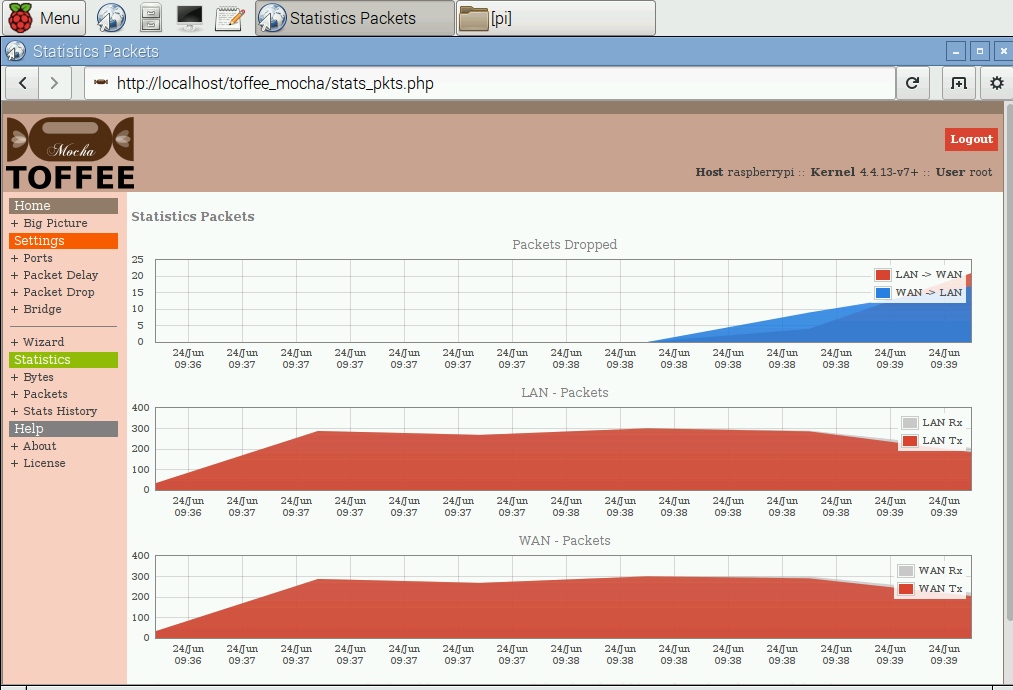
TOFFEE-Mocha Raspberry Pi Home page with consolidated report:
![14 TOFFEE-Mocha WAN Emulator Raspberry Pi Home Page Report [CDN] 14 TOFFEE-Mocha WAN Emulator Raspberry Pi Home Page Report [CDN]](http://sareesaremypassion.org/cdn/the-toffee-project/i/DOCUMENTATION/29/14_TOFFEE_Mocha_raspberry_pi_packet_drop_report.png)
Suggested Topics:
TOFFEE-Mocha - WAN Emulator
Categories
| 💎 TOFFEE-MOCHA new bootable ISO: | Download |
| 💎 TOFFEE Data-Center Big picture and Overview: | Download PDF |
Saturday' 13-Mar-2021
Saturday' 13-Mar-2021
Featured Educational Video:

Saturday' 13-Mar-2021

Saturday' 13-Mar-2021
Research :: Optimization of network data (WAN Optimization) at various levels:
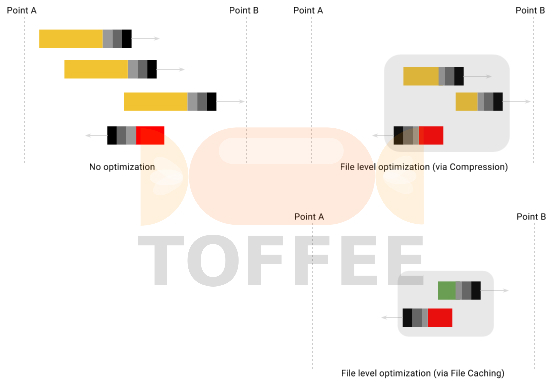
Learn Linux Systems Software and Kernel Programming:
![Linux, Kernel, Networking and Systems-Software online classes [CDN] Linux, Kernel, Networking and Systems-Software online classes [CDN]](http://sareesaremypassion.org/cdn/the-toffee-project/i/the_linux_channel_banner2.jpg)
Hardware Compression and Decompression Accelerator Cards:

TOFFEE-DataCenter on a Dell Server - Intel Xeon E5645 CPU:







